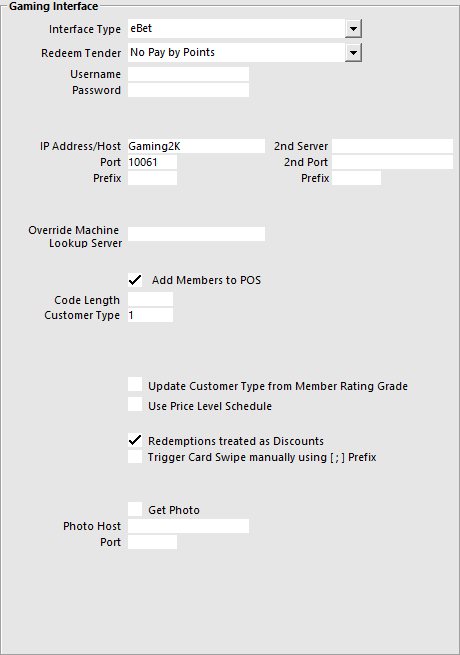
Before you can use the interface, you will need to configure some settings.
Go to Setup > Global Options > Interfaces > Gaming Interface.
Interface Type – eBet
Redeem Tender – Select the Tender that you created for Points.
Username - This will be provided by eBet.
Password - This will be provided by eBet.
IP Address/Host – This is the IP Address of the host PC that has eBet installed, add a 2nd IP if required.
Port – This will be provided by eBet, add a 2nd Port if required.
Prefix – Define a prefix character to prepend to the member number to ensure that the member number (used to create/modify the Idealpos customer) is unique at sites where more than one eBet gaming server is being used.
Add Members to POS – Select this field to add the members to the Idealpos Database if they are not already. If you are using ratings grade from eBet, you will need to create a Customer Type for each grade you will use.
Update Customer Type – Using the Member Rating Guide within Max Gaming will adjust the Customer Type that is recorded in Idealpos. If this checkbox is selected the Customer will be added to the relevant Rating Customer Type, and not the default selected Customer Type.
Customer Type – This is the Customer Type the new members will be added to in Idealpos.
Length – This is the length of the Code that will be entered into the Idealpos database.
Use Price Level Schedule – Check this if you want to use the Price Level Schedule function.
Redemptions treated as Discounts – Toggle this setting on or off.
Trigger Card Swipe manually using [ ; ] Prefix - This setting will trigger any input received via the Keyboard Wedge which contains this prefix as a Card Swipe.
This option will print the eBet image on the Kitchen Monitor runner docket.
Be aware that the printer is a receipt printer that prints in black and white only, so the quality of the image printed may differ greatly from any colour image that it is supposed to represent.
Go to Setup > Global Options > Printing > Other Options > Member Photo on IKM Runner Dockets.
Go to Setup > Global Options > Gaming > Gaming Interface > Interface Type: eBet/Aristocrat/MaxGaming > Gaming Points.
Gaming Points
The Customer Type Discounts checkboxes enable the ability to toggle Customer Type Discounts for each Gaming Points Bucket.
eBet allows for Customers to be rated using the Member Rating Grade that has been pre-defined with the eBet software.
These grades can be linked to Idealpos to ensure the grading is consistent.
The Member Rating Grades that the code eBet sends through needs to be divided by 100.
Generally the code returned from eBet is in the hundreds, so the rating grade code is simply a single digit code like below.
400 = 4
300 = 3
200 = 2
100 = 1
It’s then added to the customer type under Gaming Rating Grade
Go to File > Customers > Customer Types > Add/Modify > Enter the “Gaming Rating Grade” that has been set in eBet.
By default the POS numbers are used as the identifiers, if the POS identifiers need to be changed to suit eBet, this can be done so in POS Terminals.
Go to Setup > POS Terminals > Miscellaneous > Gaming > System ID.
The Customer Type Discounts checkboxes enable the ability to toggle Customer Type Discounts for each Gaming Points Bucket.
A button can be used when using a Standalone system to lookup a machine through the POS to see the membership details of the person sitting at that machine.
Go to Setup > POS Screen > POS Screen Setup > Layouts > Buttons > Machine Lookup.
When pressed on the POS Screen a ‘Get Machine Number’ window will open.
Enter the machine number into the field and press Enter.
The details of the member sitting at that machine will be displayed on the POS Screen.
This function has been changed to print the Order/Table Number, Time/Date and Clerk details at the bottom of the runner docket from IKM so they are easily viewed when held in a docket holder.